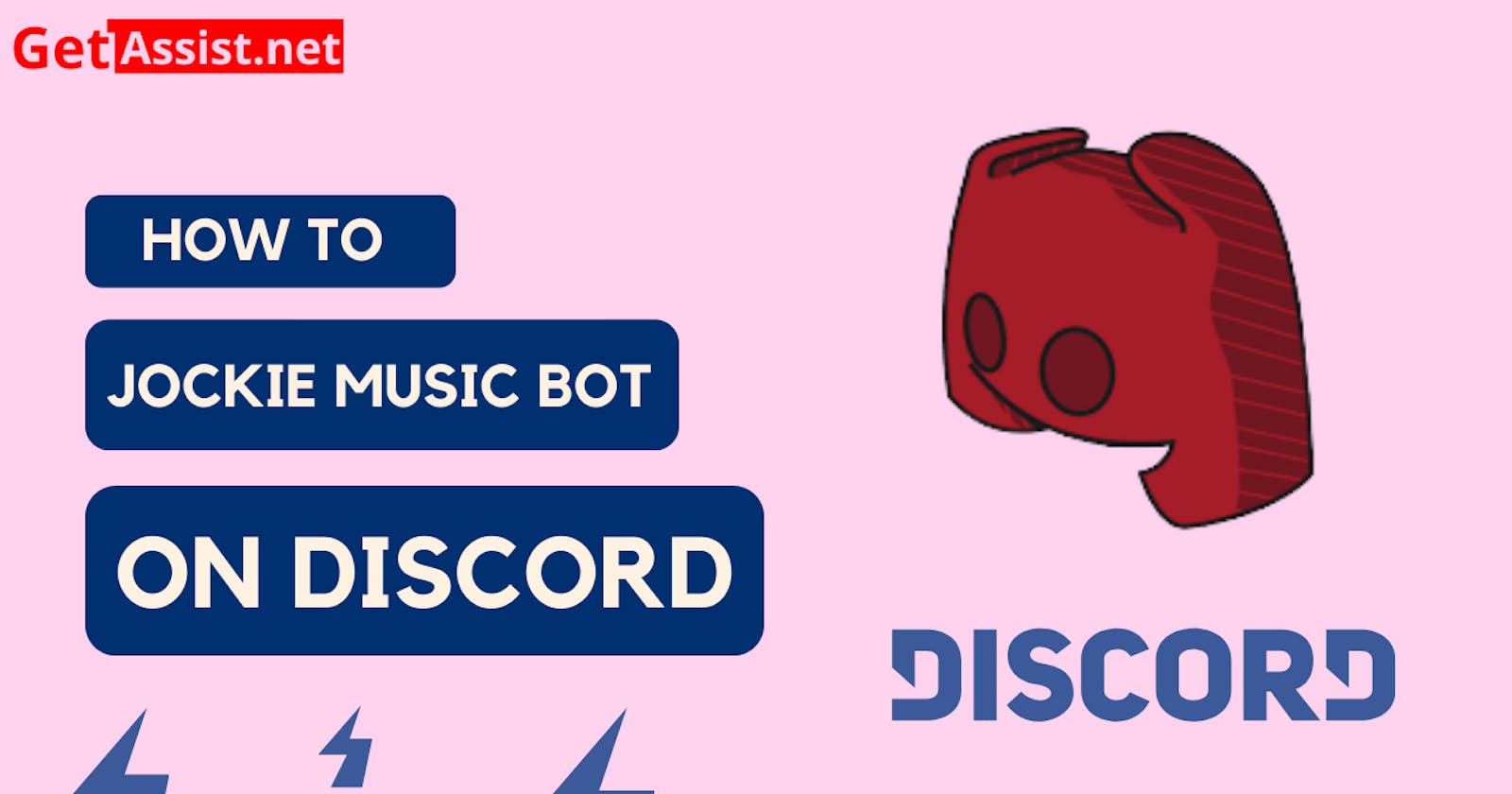Discord is a brilliant application that allows users to chat using the voice call system while they are playing games. This makes it very easier for them to be on call with their friends rather than tying and discussing their plans and strategies. Jockie Music is a music bot of discord that can be used to play any kind of song by typing its name or URL. The music bot is completely free and can be used without spending any money on the Discord server. The bot generates money by selling their merch and from those people who choose to go for the premium version.
Using the jockie music bot you can request different versions of the bot to your server without paying a single dime. And another good thing is that, if you have opted for the premium versions and chosen to become a Patreon then, you can even get five servers of the music bot on different channels playing at the same time. The music bot is a brilliant system that comes with different types of features, abilities and commands and you can use it for free whenever you want.
This blog of ours is going to be very beneficial for you if you are a discord user and want to use the music Jockie bot on your discord server. We are going to tell you three different features and settings of the bot that will help you a lot. So, we are going to tell you how you can add the Jockie bot for the first time and further use the bot to play music on discord.
How can you add the Jockie music bot to your server?
It is not very difficult to add a jockie music bot on your server. You need to stick to the steps that we are giving here for the same thing.
- The first thing you need to do is to tap this invite link or visit the official website of the Jockie music bot. The link to its website of Jockie is jockiemusic.com.
- After that, you need to go down on the page and select the option of ‘Yes U do’ or ‘No I don’t’ below the remember option that will direct you to the invite link.
- You will see four different color-coded bots here and you can choose any or all of them at the same time.
- When you tap the invite link of the bot chosen, they will ask you to log into your Discord account and further select the discord server to which you want to add the music bot to.
- The last step is to choose the permissions granted to the bot ad then you will be able to see the music bot logon on your discord account.
Steps to use Jockie Music Bot in discord
Now, that you know how to add the music bot it is also important to know how to play music through discord using the Jockie Music Bot. It is very easy to use the Jockie music bot and you can just follow all the steps that we have given here to know how to use the music bot in your discord server. The first thing you need to do is to open the voice channel to which you want to invite the music bot. After you have done that, you need to type the Jockie music bot command and then, it will start automatically in the voice channel. One thing that you need to remember is that if you leave the bot inactive for 3 minutes on your channel then, you will have to invite it again.
Basic commands of Jockie Music bot
Once you know about the steps with which you can work your way into the jockie music bot, you also need to know about the jockie music bot commands that are very important while using the music bot. Remember that you need to type the prefix m! Before entering any command as it is important for Jockie music bot.
- Autoplaytoggle – Toggle autoplay
- Play – Queue a track for a search term or URL
- Playrecent – queue your recently played tracks
- Radio – look and play from any radio channel